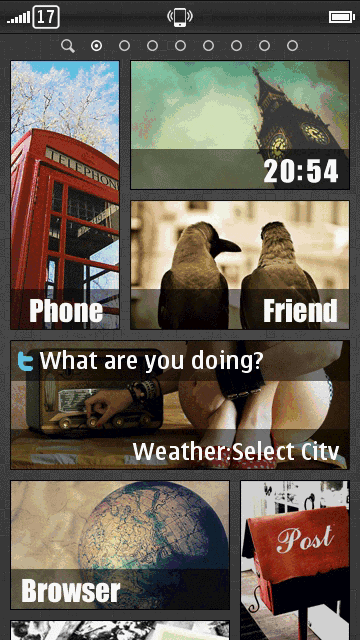Almost all Nokia S60v5 and S^1 phone
owners dream of enjoying Symbian Belle on their devices. However, this
is a dream that can never come true due to the hardware reservations of
the the Nokia devices like 5233, 5230, 5800, 5530, X6, etc. As you know
the S60v5 and S^1 phones by Nokia are very poor when it comes to
hardware and configuration. Weak processors, low RAM, and the same
360×640 px resolution lcd are the terms that best manifest
how careless Nokia, the one time King of the mobile world, is.
Probably, due to this lack of insight into the aspirations of the users,
Nokia is now struggling and wriggling to reclaim its lost glory.
When they came up with S^3 and Symbian
Anna, it seemed that they would learn something from their old mistakes,
but they didn’t. Finally, with the arrival of the range of Symbian
Belle devices, Nokia made a come back. The Belle phones by Nokia do show
some potential, ant that’s why people like us crave to have a Belle
device. If we can’t buy a new one, we hope to get the Belle firmware on
our S60v5 and S^1 devices.
It is for sure that there can be no
fully functional Belle official or custom firmware for Nokia 5233,
5230, 5800, 5530, X6, etc., but what is wrong with a
partly functional custom firmware– a cross hybrid of Symbian Anna and
Belle? Yes, you heard it right. A guy named tintinboss has come up an amazing CFW called ‘LinsPirat LTS Rev2.1 CFW‘ for Nokia 5233/5230/5800/5530/X6 All RMs. The CFW is reported to be the best firmware for the S60v5 and S^1 devices.
The developer of the LinsPirat LTS Rev2.1 CFW has made it clear that this new firmware is in no way fully original, but based on the fresh port of C6v41 CFW by Die2mrw007, and
that he has borrowed many good things from various modders. Well, that
is of no importance to us. All we need is an awesome firmware for our
Nokia phone. A few weeks ago tintinboss had released an LinsPirat LTS Rev2.o. The
current version is an update to the older one and is tested by hundreds
of Nokia S60v5 and S^1 users. That means it is stable and reliable too.
Version 2.1 of the CFW shows some great improvements over its
predecessor. Tintinboss has integrated the latest version of QT. It
means that you will only need to install
QT apps on your device. Moreover, he has reworked on the Nokia Music
Player, added latest Ovi Store app, smmother KS effects, and improved
new Swipe to Answer feature.
Features of the LinsPirat LTS Rev2.1 CFW:
Now let’s take a quick look on the features that LinsPirat LTS Rev2.1
CFW offers and find out why it is claimed to be one of the best CFWs
for Nokia phones. This is the closest to Symbian Belle custom firmware
that you can have on your Nokia 5233/5230/5800/5530/X6.
- Fast and colorful (60mb+ ram at start up , loads of color in LinsPirat theme).
- LinsPirat LTS (Music) Theme! NEW!
- LinsPirat LTS (Music) Walls. NEW!
- LinsPirat LTS theme. NEW!
- 5 LinsPirat Ringers (Personally edited from fav tunes). NEW!
- LinsPirat v1 theme Revamped (will be available for autoinstaller).
- New! 6+2 LinsPirat HD walls.
- Music Player Supporting Karaoke with any .lrc (15.2 default).
- Windows Phone 7 Giant font minified by me! (Have a plan to release giant version in future.) NEW!
- New and reworked ANIMATED LinsPirat LTS bootscreen (mbm file for smooth animation).
- LinsPirat v1 Theme included – (colorful and with anna pop icons)
- 5 Extra equalizer presets.
- Glossy swipe to unlock.
- Common good apps cooked within CFW.
- Rompatcher with proven patches.
- Personal Server Links.
- Effects : Android Theme effects by nhelske.
Screenshots of the LinsPirat LTS Rev2.1:

Having seen the screenshots, you must be impatient to enjoy this amazing CFW on your Nokia device. So what are you waiting for? Just download the suitable version of the LinsPirat LTS Rev2.1 CFW and follow our easy tutorial (just below the download links) to flash it on your device.
Download Core Files by Binh24 Here
Password for Core Files: binh24
For 5800 V52 RM-356
Rename ROFS2 to “RM-356_52.0.007_prd.rofs2.V20″
or
or
For X6 V32 RM-559
For 5530 V32
(Need to rename ROFS2)
For 5233/5232/5228 RM-625
For 5230 RM-588 -New V50 Core
Download Specific CFW for Your Device Here
Password for the Plus Pack: tintinboss2012
LinsPirat LTS Rev2.1 CFW Nokia 5233 RM625
LinsPirat LTS Rev2.1 CFW Nokia 5230 RM588
LinsPirat LTS Rev2.1 CFW Nokia 5800 RM356
LinsPirat LTS Rev2.1 CFW Nokia 5800 RM428
LinsPirat LTS Rev2.1 CFW Nokia 5530 RM504
LinsPirat LTS Rev2.1 CFW Nokia X6 RM559 c6v41
LinsPirat LTS Rev2.1 CFW Nokia X6 RM559 n97v30
LinsPirat Final Plus.7z
How to Install (Full guide)
Notes from Tintinboss:
- If you hard reset, or Restore Factory Settings on your device, please flash again to get the 5 new equalizer preset and Ovi Maps.
- Use provided UDA, otherwise you would not get 5 equalizer presets.
- Use v.51 Core for RM-625 by binh24.
- Format memory card from within phone before you give it a go.
- Restart device after first boot.
- Again, you must use the UDA and must not factory reset if you want Ovi Maps and 5 new Equalizers set.
Here is a short tutorial/guide to give you an idea of flashing the LinsPirat LTS Rev 2.0
custom firmware with three files. In fact most CFWs come with only 3
files: one core file, and two files that come with the CFW. Here is an
example for the Nokia 5800:
Again, if you are using 5800, you have to use the PNHT CORE of 113mb
and also rename the UDA and ROFS2 from v52 to v60 accordingly.
For example, if you have ROFS2 named ‘RM-625_50.0.002_prd.rofs2.V21‘, and you downloaded the V51 core for 5233, you need to rename it as ‘RM-625_51.1.002_prd.rofs2.V21′.
For example, if you have ROFS2 named ‘RM-625_50.0.002_prd.rofs2.V21‘, and you downloaded the V51 core for 5233, you need to rename it as ‘RM-625_51.1.002_prd.rofs2.V21′.
Same applies for All RMS. For appropriate core files, see see the links provided above.
3 Files Flashing Method:
- Open JAF, go to BB5 tab.
- Tick two items there: i) Manual Flash, and ii) Dead USB.
- Make sure that all other boxes are unticked.
- Rename your Core file from .C00 to .C0r
- Click MCU and select the .C0r file (the renamed core file)
- Click PPM and select the ROFS2 file
- Click APE and select the uda.fpsx file.
- Now flash. Done!!!